How to check the memory size of U disk
With the advent of the digital age, USB flash drives have become an indispensable storage tool in our daily lives. Whether it is transferring files, backing up data or installing a system, USB flash drives play an important role. However, many users often encounter a problem when using USB flash drives:How to check the real memory size of a USB flash drive?This article will introduce in detail several simple and effective methods to help you quickly understand the actual capacity of the USB flash drive.
1. View U disk memory through computer properties
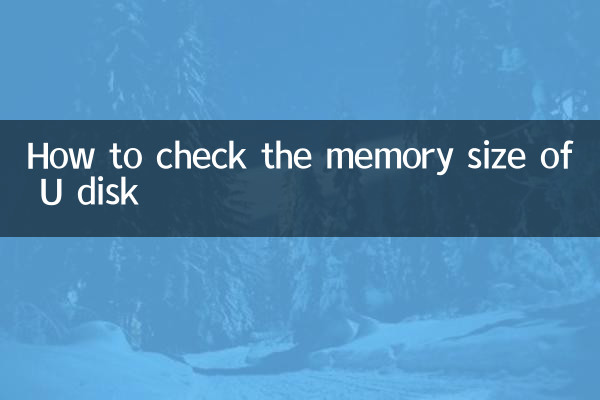
This is the simplest and most straightforward method and works on both Windows and Mac operating systems.
| operating system | Operation steps |
|---|---|
| Windows | 1. Insert the USB flash drive into the computer USB interface. 2. Open "This PC" or "My Computer." 3. Right-click the USB flash drive icon and select "Properties". 4. In the pop-up window, you can view the total capacity and available space of the USB flash drive. |
| Mac | 1. Insert the USB flash drive into the USB port of your Mac computer. 2. Open "Finder" and find the name of the USB flash drive in the left column. 3. Right-click the USB flash drive and select "Show Profile". 4. You can view the capacity information of the USB flash drive in the pop-up window. |
2. Use command line tools to detect USB disk capacity
For more professional users, you can view the detailed information of the USB flash drive, including the actual capacity and file system type, through the command line tool.
| operating system | Order |
|---|---|
| Windows | 1. Press Win+R and enter "cmd" to open the command prompt. 2. Enter the command:diskpart, and then press Enter. 3. Enterlist disk, view all disk information and find the disk number corresponding to the U disk. 4. Enterselect disk X(X is the U disk number), then enterdetail diskView details. |
| Mac/Linux | 1. Open Terminal. 2. Enter the command:diskutil list, view all disk information. 3. Find the identifier corresponding to the USB flash drive (such as /dev/disk2). 4. Enterdiskutil info /dev/disk2(Subject to the actual identifier), view the detailed information of the USB flash drive. |
3. Use third-party tools to detect the true capacity of the USB flash drive
There are many professional USB flash drive detection tools on the market, which can help users more accurately check the capacity, read and write speed of a USB flash drive, and whether there are any expansion problems.
| Tool name | Function | Download address |
|---|---|---|
| ChipGenius | Detect U disk main control chip and real capacity | Official website or third-party software site |
| H2testw | Test the actual available space and read and write speed of the USB flash drive | Open source tools, free to download |
| USBDeview | View USB device details | NirSoft official website |
4. How to avoid buying an expanded USB flash drive?
Expanding the USB flash drive refers to modifying the displayed capacity of the USB flash drive through technical means to make it appear much larger than the actual capacity. This type of USB flash drive may cause file loss or damage when used. Here are a few tips to avoid buying an expansion USB flash drive:
1.Choose formal channels to purchase: Try to buy from official flagship stores or well-known e-commerce platforms, and avoid buying U disks from unknown sources just for cheap.
2.Check the brand and reputation: Well-known brands such as Kingston, SanDisk, Samsung, etc., the quality is more guaranteed.
3.Use tool detection: After purchase, you can use tools such as H2testw to test the real capacity of the USB flash drive.
5. Summary
There are many ways to check the memory size of a USB flash drive. Whether it is through computer properties, command line tools or third-party software, you can easily obtain the real capacity information of the USB flash drive. If you suspect that the USB flash drive has a capacity expansion problem, it is recommended to use professional tools to detect it to ensure data security. I hope this article can help you better use and manage USB flash drives!

check the details
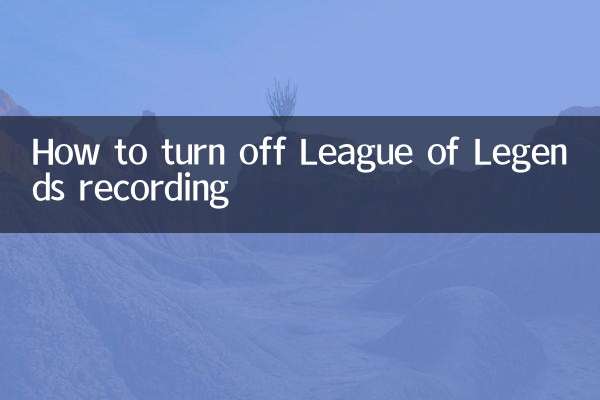
check the details